The Firewall feature allows you to configure firewall rules to restrict incoming connections to your instances.
Note
Firewall rules configured using the Firewall feature apply to all of your instances outside of the Texas, USA (us-south-1) region.To use the Firewall feature:
-
Click Firewall in the left sidebar of the dashboard to open your firewall settings.
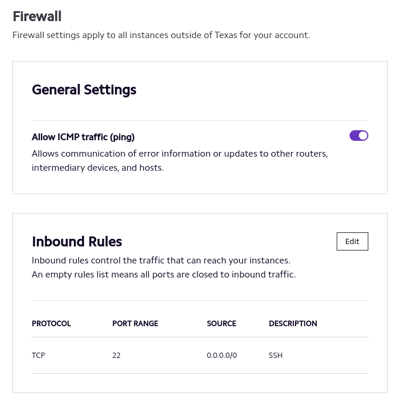
Under General Settings, use the toggle next to Allow ICMP traffic (ping) to allow or restrict incoming ICMP traffic to your instances.
Note
For network diagnostic tools such aspingandmtrto be able to reach your instances, you need to allow incoming ICMP traffic. -
Next to Inbound Rules, click Edit to configure incoming TCP and UDP traffic rules.
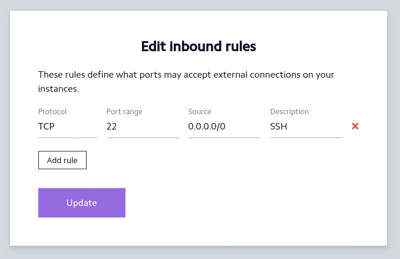
Set the Protocol, Port range, and Source for the rule you want to add or modify. Use the Description field to specify the purpose of the rule.
-
Protocol can be All (both TCP and UDP), TCP, or UDP.
- Most services, such as web servers and mail servers, use TCP.
- Some services, such as OpenVPN (by default), use UDP.
Tip
In most cases, it’s safe to set Protocol to All.-
Port range can be:
- A single port, for example,
8080. - A range of ports, for example,
8080-8081.
- A single port, for example,
Warning
If you don’t have a rule to allow incoming traffic to port TCP/22, you won’t be able to access your instances using SSH.-
Source can be:
- A single IP address, for example,
203.0.113.1. - A range of IP addresses in CIDR notation, for example,
203.0.113.0/24.
- A single IP address, for example,
Tip
To allow incoming traffic from any source, set Source to0.0.0.0/0.Tip
To allow incoming traffic only from your computer:
-
Learn your public IP address by visiting What Is My IP Address.
Note: On most home networks, all computers and devices share the same public IP address, even though they all have a unique private IP address.
Also, most home networks have a dynamically assigned public IP address, meaning the IP address can change. If your public IP address changes, you’ll need to update your firewall rule.
-
Set Source to your public IP address.
-
-
Click Add rule to add additional rules, if you have any to add.
Click the x next to any rule you want to delete.
-
Once you’re finished adding and modifying rules, click Update to apply your changes.