Create a team
-
In the dashboard, click Team at the bottom-left of the dashboard. Then, click Invite at the top-right of the Team dashboard.
-
Enter the email address of the person you want to invite to your team. Select their role in the team, either an Admin or a Member. Then, click Send invitation.
Warning
Be sure to invite only trusted persons to your team!
Currently, the only differences between the Admin and Member roles are that an Admin can:
- Invite others to the team.
- Remove others from the team.
- Modify payment information.
- Change the team name.
This means that a person with a Member role can, for example:
- Launch instances that will incur charges.
- Terminate instances that should continue to run.
Note
You can’t send an invitation to an email address already associated with a Lambda Cloud account. If you try to, you’ll be presented with a message that says there is already a Lambda Cloud account associated with the email address you’re trying to send an invitation to.
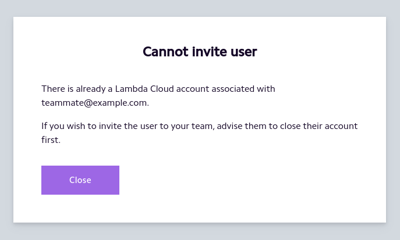
The person you’re inviting to your team must first close their existing Lambda Cloud before they can be invited to your team.
-
The person you invited to your team will receive an email letting them know that they’ve been invited to a team on Lambda Cloud.
In that email, they should click Join the Team.
Note
Until the person you invited to your team accepts their invitation, they will be listed in the Team dashboard as Invitation pending.
You can delete the invitation while it’s pending by clicking ⋮ where the person is listed in your Team dashboard, then choosing Delete invitation.
Note
If the person you invited to your team doesn’t receive their invitation, you have to delete their invitation then invite them again.
In the Team dashboard of the person you invited to your team, the person will see that they are on your team. In your Team dashboard, you’ll see the person you invited listed.
Change a teammate’s role
To change the role of a person on your team from Member to Admin, click ⋮ where the person is listed in your Team dashboard, then choose Change to Admin.
Conversely, to change the role of a person on your team from Admin to Member, click ⋮ where the person is listed in your Team dashboard, then choose Change to Member.
Close a teammate’s account
To close a teammate’s account, click the ⋮ where your teammate is listed in your Team dashboard. Then, choose Deactivate user.
Warning
Carefully review the information in the dialog box that pops up.Change team name
To change the name of your team, click Settings at the bottom-left of the dashboard, then click Edit team name. Enter a new name for your team, then click Update team name.